Body
In order to better protect the campus community from malicious e-mails, Mines has deployed the Phish Alert button by KnowBe4. KnowBe4's Phish Alert button gives users a safe way to forward email threats to the security team for analysis, and deletes the email from the user's inbox to prevent future exposure.
This button, shown in Figure 1: Phish Alert Button, will appear in your Office 365 and Outlook on your desktop.
Figure 1: Phish Alert Button
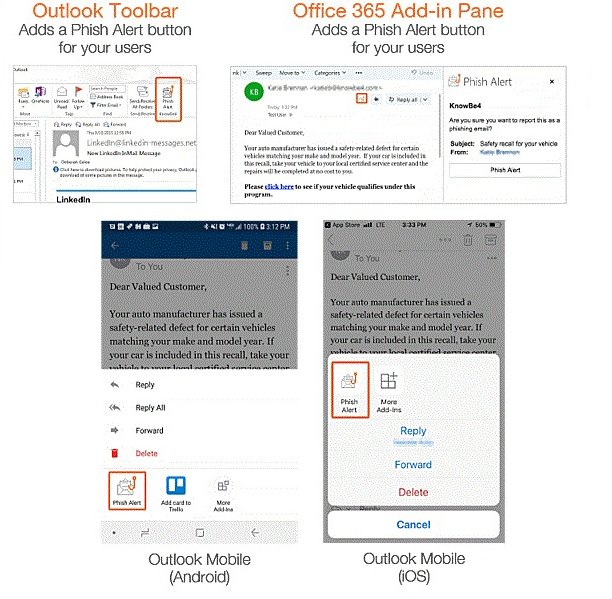
By clicking on this button, you are reporting the selected email message(s) to ITS' Security team for further action. You will be prompted to confirm the submission as shown in Figure 2: Phish Alert Submission Confirmation. After you confirm the submission, you will receive a note that it was submitted successfully see Figure 3: Successful Submission Notice.
Figure 2: Phish Alert Submission Confirmation

Figure 3: Successful Submission Notice

If the Phish Alert button does not show up, please chose the following: