Body
How-To: Complete Student New Hire Onboarding
New hire onboarding is required to be completed on the student’s hire date. This guide will give you an overview of each task within the onboarding process. If you need additional assistance, please visit the MAPS office or reach out to us directly at MAPS@mines.edu
-
Open Workday by signing into your my.mines.edu account and clicking the Workday tile.
-
Your Workday home screen will appear. Note the red notification bubble in the upper right corner indicating there are multiple tasks requiring attention. A few of these tasks will also be listed under the Awaiting Your Action section on the home screen.
-
To open your tasks, either click the inbox icon in the upper right hand corner or select a task from the Awaiting Your Action section.

-
From your Workday inbox, select the first task labeled Complete State and Local Withholding Elections.
-
Because your employer, Mines, is located in Colorado, this is the state you will use to complete our withholdings, even if your residency may be in a different state. To begin this task, click OK.
-
On the next page, complete the State W-4 by reviewing the information and instructions provided. Review the information you’ve entered and check the I Agree box at the bottom. Click Submit.
NOTE: International students must also check the box for Nonresident Alien. For more information, visit the IRS website. The MAPS office is not authorized to provide tax advice and can only reiterate the instructions on the task.
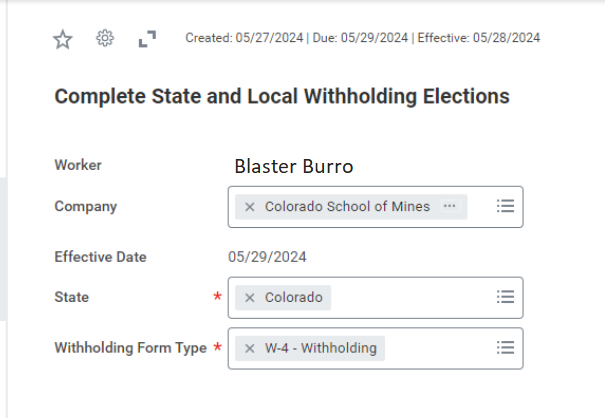
-
After submitting your W-4, a pop-up box will appear prompting you to complete the next task. Click Open.
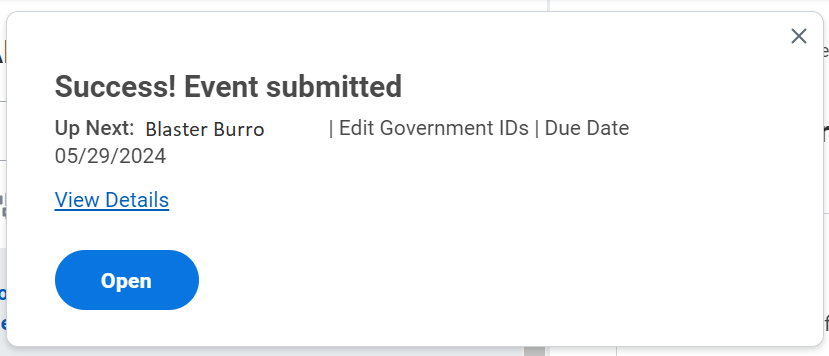
-
On the Edit Government IDs task, use the (+) to add a row to the National IDs section. Under Country, either type USA in the box and hit enter, or click into the box and select Frequently Used > United States of America. In the National ID Type box, select Social Security Number (SSN). Enter your SSN in the Add/Edit ID box. You do not need to enter any dates in the fields to the right. Click Submit.
NOTE: If you have not been issued a Social Security Number at the time you are completing this task, please submit the task blank.

-
After submitting your Government IDs, a pop up box will appear prompting you to complete the next task. Click Open.
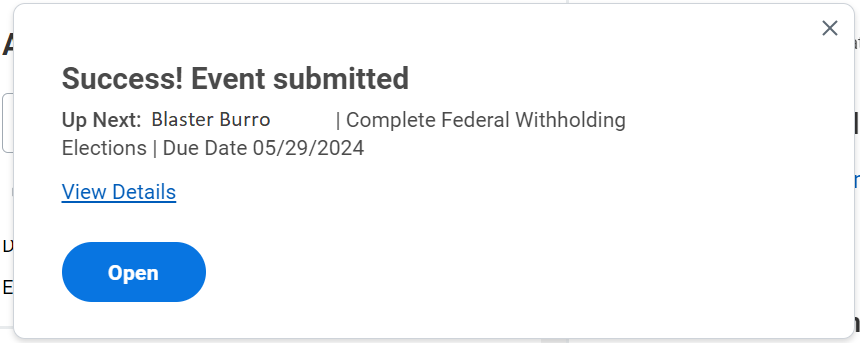
-
On the next page, complete the Federal W-4 by reviewing the information and instructions provided. Review the information you’ve entered and check the I Agree box at the bottom. Click Submit.
NOTE: International students must also check the box for Nonresident Alien. For more information, visit the IRS website. The MAPS office is not authorized to provide tax advice and can only reiterate the instructions on the task.
-
After submitting the Federal W-4 task, a pop up box will appear prompting you to complete the next task. Click Open.
-
The Update Contact Information task is used for recording your home address. Under Address, click the Add button. Enter your primary address.
NOTE: This must be a Colorado address. You may include an out of state address, but it cannot be marked primary. To add multiple addresses, use the Add button.
Students should NOT add an email address as this will cause an error on the task. If you receive the error shown below, return to the email section and use the X to remove this section entirely.
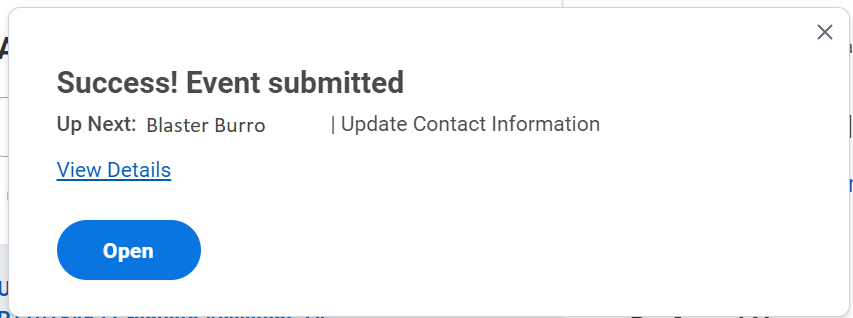

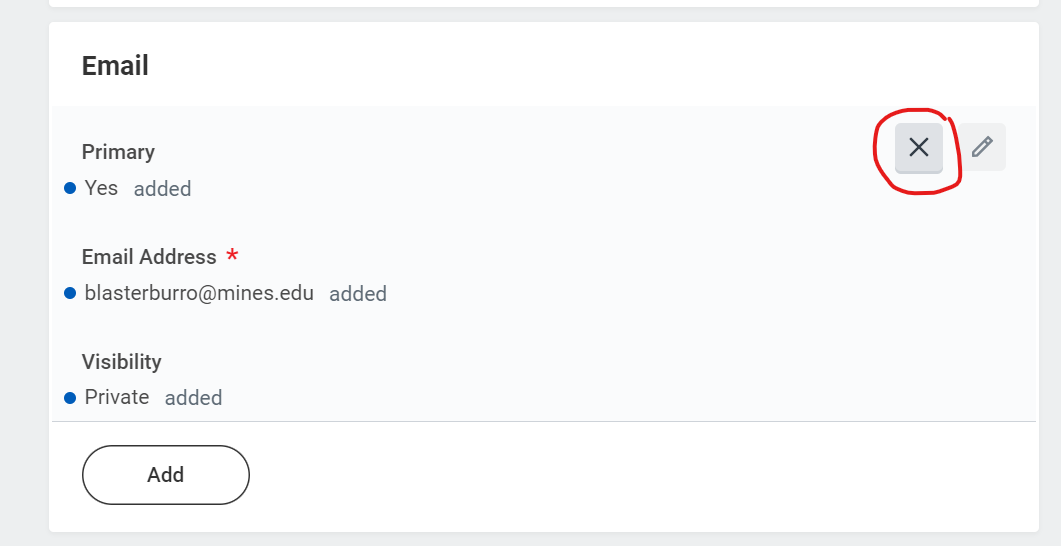
-
Open the Update Personal Information task. Review the required fields marked with * and enter your response to each. Once all fields are completed, click Submit.
-
The first 5 tasks have been completed and a new group will populate in your Workday inbox.
-
There are 2 Review Documents tasks with policies related to employment at Mines. To complete these tasks, click on the PDF link to review the information on each document. After viewing, click the I Agree checkbox for each document. Once all have been viewed and the checkboxes marked, click Submit.
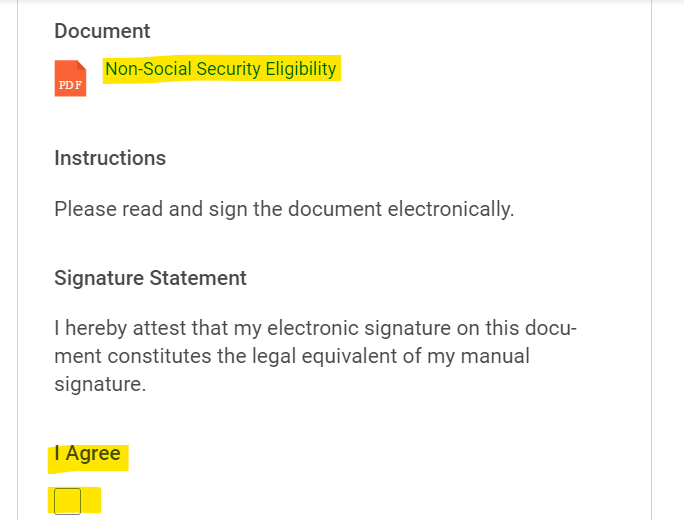
-
Open the Change Emergency Contacts task. Enter the name of your emergency contact in the Legal Name field. List their relationship to you in the Relationship field. Click Add below Primary Phone to enter a phone number for your contact. Click Submit.
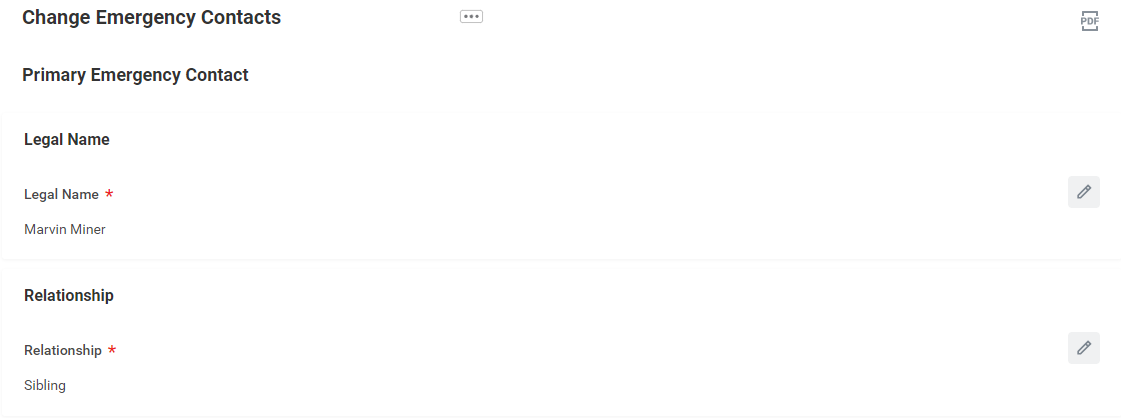

-
Open the Photo Change task. If you wish to upload a profile picture, you may do so here. Use the attachments field to upload the picture. Click Submit after uploading. If you prefer to not use a photo, click Submit with nothing entered.
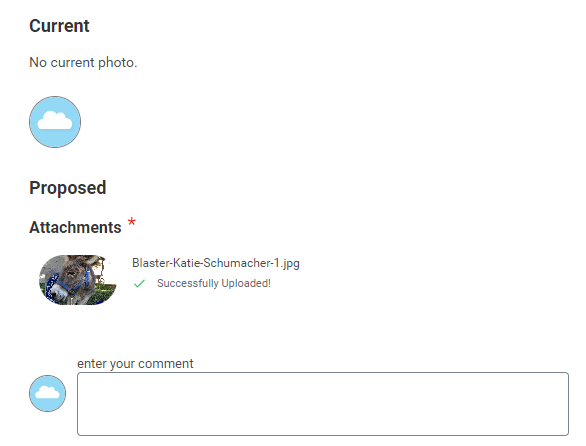
-
Open the Change Benefits for Life Event task. These coverages are entirely optional and will be deducted from your paycheck. If you do not wish to enroll in any health care or retirement accounts, you do not need to enter any information. To complete this task, click the Let’s Get Started button. On the next screen, the available plans will be shown and will default to Waived. If you wish to waive all options, simply click Review and Sign. On the following Summary page, check the I Agree box at the bottom and click Submit.
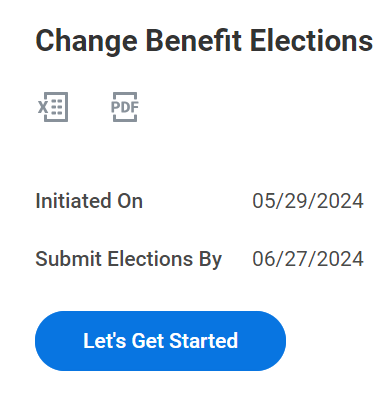
-
Review the Payment Election Enrollment Event task. Use this task to enter your banking details to enroll in Direct Deposit. You will need your bank’s routing number and the account number associated with the checking or savings account you wish to use. Click OK. Review the information you entered on the next screen. If correct, click Submit.
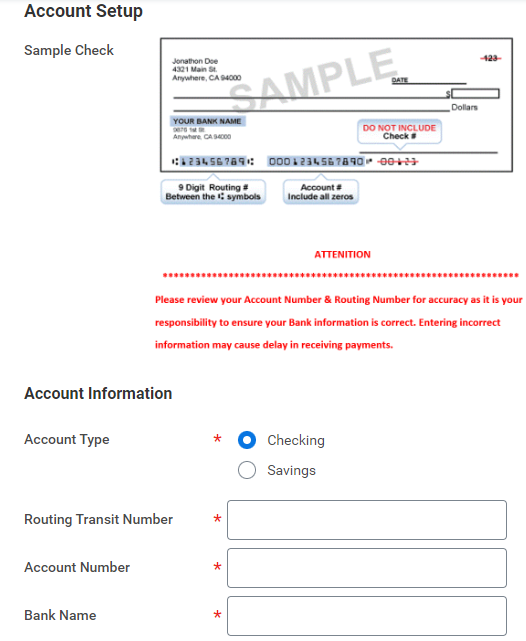
-
Complete the Form I-9. Review the information in Section 1. It will populate with the home address and Social Security Number you entered in the earlier tasks. Ensure this information is correct. Select the citizenship status that pertains to you. Permanent Residents and Noncitizens will be required to enter additional information from immigration records. Review the information you’ve entered for completeness and accuracy. If everything is correct, check the box labeled I Agree. Below this, answer the question pertaining to the use of a Preparer or Translator. Click Submit.
-
VISIT THE MAPS OFFICE TO COMPLETE SECTION 2. Even if all other tasks in Workday have been completed, you still have a few more employee requirements to complete. After submitting Section 1 of the Form I-9, you must visit the MAPS office in person with your identification documents in hand to complete Section 2. The documents used for the in-person requirement of the I-9 must be original versions. We cannot accept photos or non-certified copies. To view the complete list of acceptable documents, review the USCIS webpage.
-
Finally, and unrelated to the Form I-9, we will require a copy of your social security card for your employee records. Mines is a state institution and must abide by specific policies set forth by the State of Colorado. As such, your name as an employee must exactly match the name on your social security card. For this purpose, you are permitted to submit a photo or copy of your social security card to satisfy this requirement.